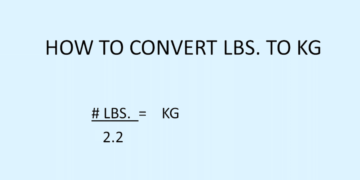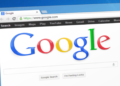Your iPhone device is made to store many data to keep track of what you do. Usually, it helps to make things easier for you like tracking down a website that you want to visit again or keep the trace of the call that you missed in the first place.
However, if you do not want someone to see your data or search results or anything, then you have an option to clear the call history for the various services on your iPhone. Moreover, you can erase everything from your iPhone device.
Learn how to clear safari browsing history
- Open the setting app– You must use the setting app to clear your browsing history. You have an option to delete your browsing history in Safari app, but this will not remove any cookies and autofill information. However, using the setting app will help you to delete all the browsing history along with site cookies.
- Scroll down to find Safari– You will find this Safari tab in the fifth group of options. What you must do is to tap a clear history and website data. A window will pop up that asks you for confirmation.
- Tap confirm– Click on the Confirm tab, and you will see your Safari browsing history, autofill, cache, and cookies are getting deleted in a fraction of time. It will also delete all your browsing history with other devices that you are signed into with your iCloud account.
Learn how to erase call history on an iPhone
- Open your phone app –You can delete your call history. It removes all the calls from the recent list. All you have to do is to hover into the “recent†tab that displays last calls you have made to someone or received from someone.
- Tap ‘Edit’ in the upper-right corner– You can see the red minus sign next to each call in the log. You have to tap that red minus sign to delete a single entry from the call log. You can also delete call logs at once by tapping the clear tab to remove all the entries at once.
Learn how to erase iMessage history on an iPhone
- Open the messaging app – The messaging app in your iPhone helps you to delete all the text message conversations. All you have to do is to find the Edit button in the upper-left corner. You have to select all the conversations that you want to delete as you have an option to select multiple conversations.
- Press delete tab – Once you press the delete tab, all your selected messages will be deleted once without asking for a second confirmation.
- Change your message history settings – Messages are by default will store in your messages forever. However, you have an option to change these settings only to keep messages for a year, or a month. It will help you to free up some phone space and reduce the clutter that you don’t want to keep on your phone for so long.
You can change the message history settings in 4 small, easy steps:
- Open the Settings app.
- Select messages
- Tap “Keep messages.â€
- Select how long you want to store messages.
Learn How to erase all data on an iPhone
- Open the settings app– If you had made up your mind to erase everything on your iPhone, then go to your settings app. If you delete all the history and data on the iPhone, then you also have to set it up as new when the process of erasing is complete.
- Select the general option and tap reset– It will open the general settings of your iPhone. Once the general setting opens, then scroll down to find the Reset tab. The reset option of your device will appear.
- Erase all settings and content– You will be asked for the confirmation to delete everything. If you select the right option, then the process of removing all the content and settings of the iPhone will start. The process may take time; all you have to do is wait a while until the process completes.
- Set up your iPhone– once the reset process is complete, you will be retaken through the initial setup. It is like setting up your phone again like what you have done for the first time you bring iPhone home. You have an option to set up your new iPhone or restore an iCloud backup or iTunes.